Table of Contents
Installing the Microsoft Graph Modules
##Add Repopsitory
Set-ExecutionPolicy -ExecutionPolicy RemoteSigned -Scope LocalMachine -Force;
Install-PackageProvider -Name NuGet -Force;
Set-PSRepository -Name "PSGallery" -InstallationPolicy Trusted;
##Install modules
Install-Module Microsoft.Graph -Scope CurrentUser -Force
Install-Module MSAL.PS -Scope AllUsers -ForceFinding Microsoft Graph Scopes
Finding the right scope can be a bit challenging at the beginning. But there are two good sources that you can use to determine which scopes you will need to specify:
- Microsoft Graph Explorer
- Microsoft Graph Rest API Reference
The Microsoft Graph Explorer is a great tool to test out API calls to Microsoft Graph. It comes with a lot of examples calls to help you get started. But it will also list the required permission for the call.
- Open the Graph Explorer
- Select an Sample Query on the left side
- Click Modify Permissions tab
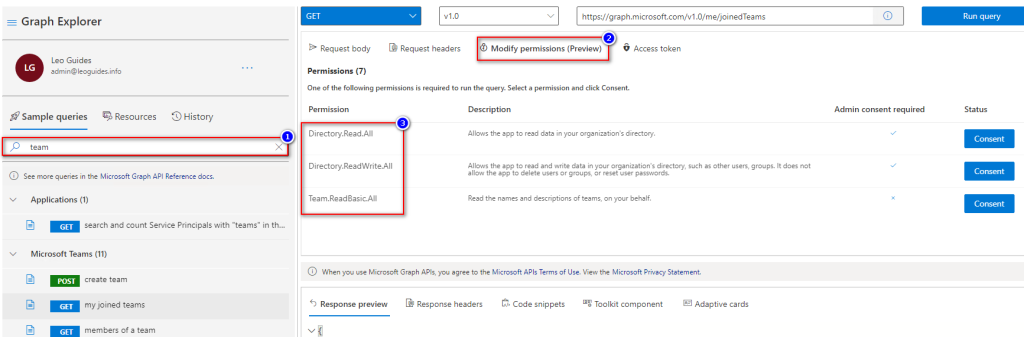
The other option is to use the Rest API Reference. You can select in the left menu one of the entities that you want to work with and then view the required permissions. You don’t need to add all scope, they are listed from least to most privileged.
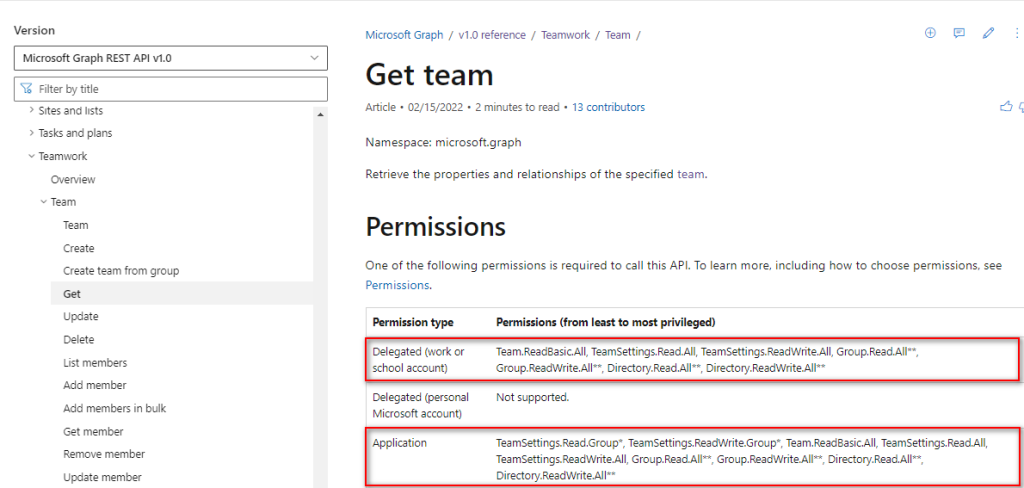
Connecting to MgGraph in PowerShell
Connect-MgGraph -Scopes "User.Read.All","Group.ReadWrite.All"You can now use the Graph API. When you are working with Graph in PowerShell you can add additional scopes to your session by simply using the Connect-MsGraph command again with the new permissions.

