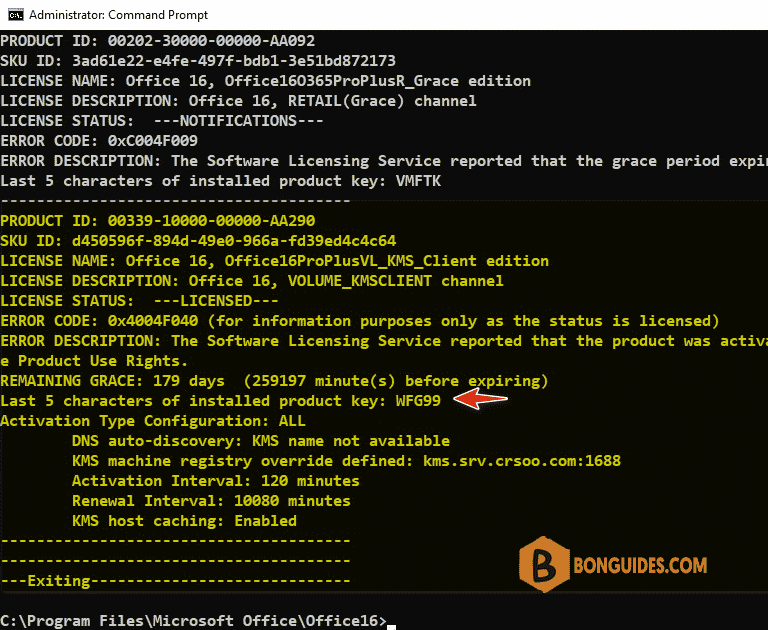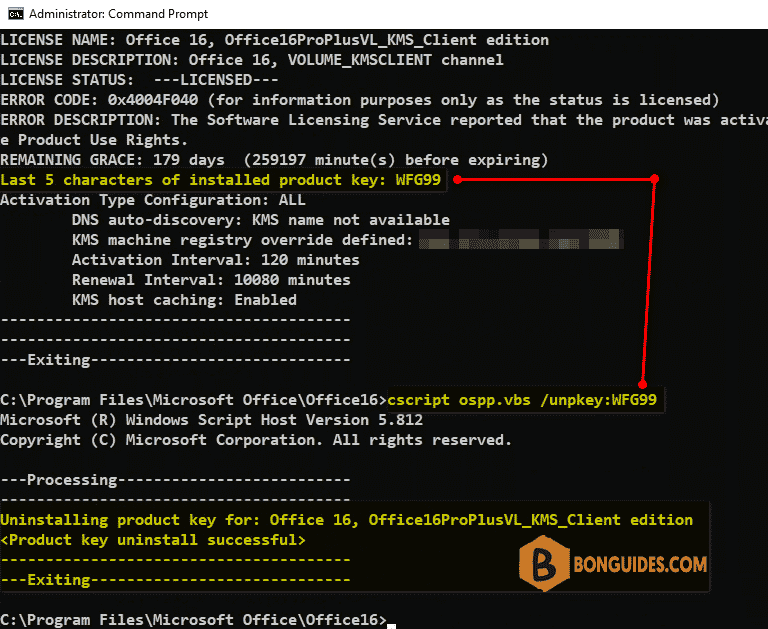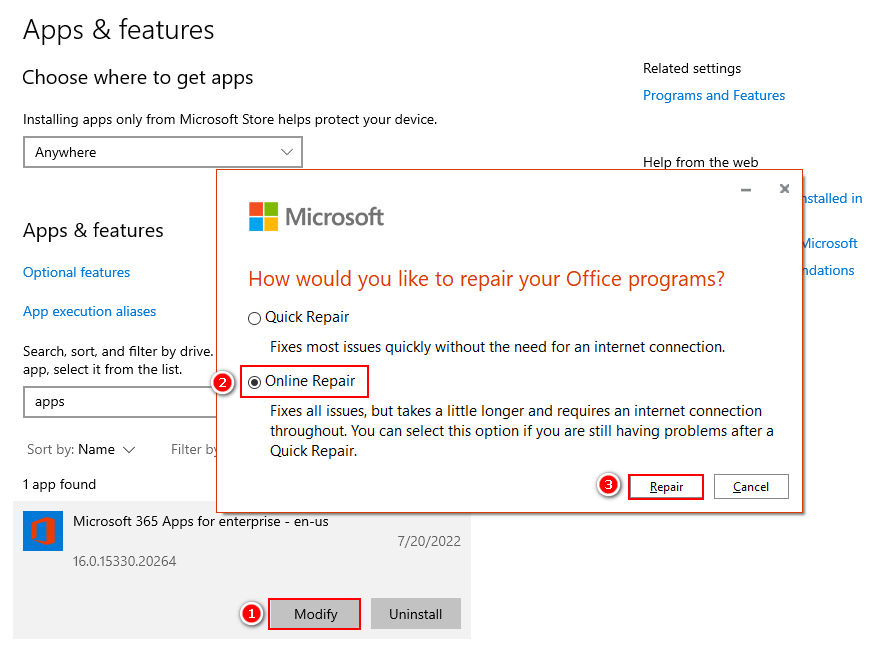In some cases, you’ve installed Microsoft Office 365, but when you open any Office app, it shows up as Microsoft Office 2016 Mondo instead of Office 365.
When you open an Office app | File | Accounts. It says you have Office 2016 Mondo.
1. Close all opening Office applications.
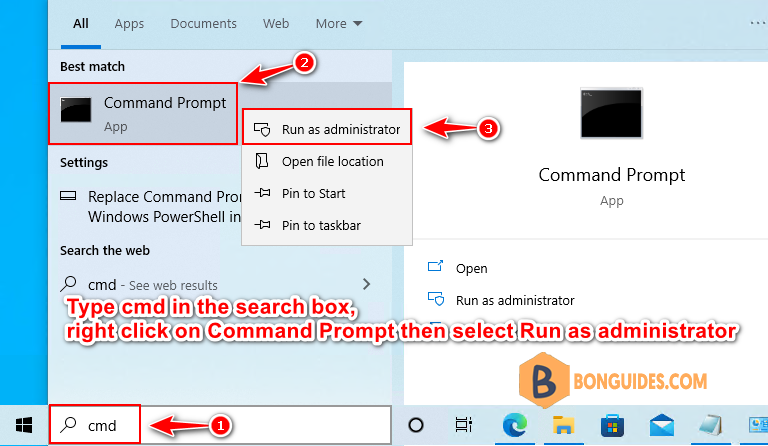
3. Copy, paste all below commands into Command Prompt window then hit Enter to navigate to the installation location of Microsoft Office.
if exist "%ProgramFiles%\Microsoft Office\Office16\ospp.vbs" cd /d "%ProgramFiles%\Microsoft Office\Office16"
if exist "%ProgramFiles(x86)%\Microsoft Office\Office16\ospp.vbs" cd /d "%ProgramFiles(x86)%\Microsoft Office\Office16"
cscript ospp.vbs /dstatus4. As you can see, the product key of Office 2016 still cache in the system. We need remove it from Command Prompt. From the output, if we look carefully, we will see lines looks like below:
5. To remove the legacy license keys, we can use the following command (Where XXXXX is the “Last 5 characters of installed product key”) we have noted from the output from previous step.
cscript ospp.vbs /unpkey:XXXXX6. Repair Microsoft Office 365 Apps then reopen any Office app to verify it works.