Table of Contents
Download and Install Office 2021
1. Right click on the Windows Start icon 🪟 then select Windows PowerShell (Admin). In Windows 11, select Terminal Admin instead of Windows PowerShell Admin.
2. Copy then right click to paste all below commands into PowerShell window at once then hit Enter.
Note
Note: Please inspect https://github.com/bonben365/office-installer/raw/main/install.ps1 prior to running any of these scripts to ensure safety. We already know it's safe, but you should verify the security and contents of any script from the internet you are not familiar with.
Set-ExecutionPolicy Bypass -Scope Process -Force
$url='https://github.com/bonben365/office-installer/raw/main/install.ps1'
iex ((New-Object System.Net.WebClient).DownloadString($url)) *******************************************
* Menu *
*******************************************
1. Install Office 64-bit
2. Install Office 32-bit
3. Uninstall All Previous Versions of Microsoft Office
4. Quit
Information:
- Office 32-bit can run on both Windows 10 32 and 64-bit.
- Office 64-bit can run on Windows 10 64-bit only.
- Nowadays, almost computers run Windows 64-bit.
Select an option and press Enter: 1*******************************************
* Menu *
*******************************************
1. Microsoft Office 2019
2. Microsoft Office 2021
3. Microsoft Office 365
4. Quit
Select an option and press Enter: 2*******************************************
* Menu *
*******************************************
1. Office 2021 Professional Plus
2. Office 2021 Standard
3. Project Professional 2021
4. Project Standard 2021
5. Visio Professional 2021
6. Visio Standard 2021
7. Word 2021
8. Excel 2021
9. PowerPoint 2021
10. Outlook 2021
11. Publisher 2021
12. Access 2021
13. Go Back
Select an option and press Enter: 1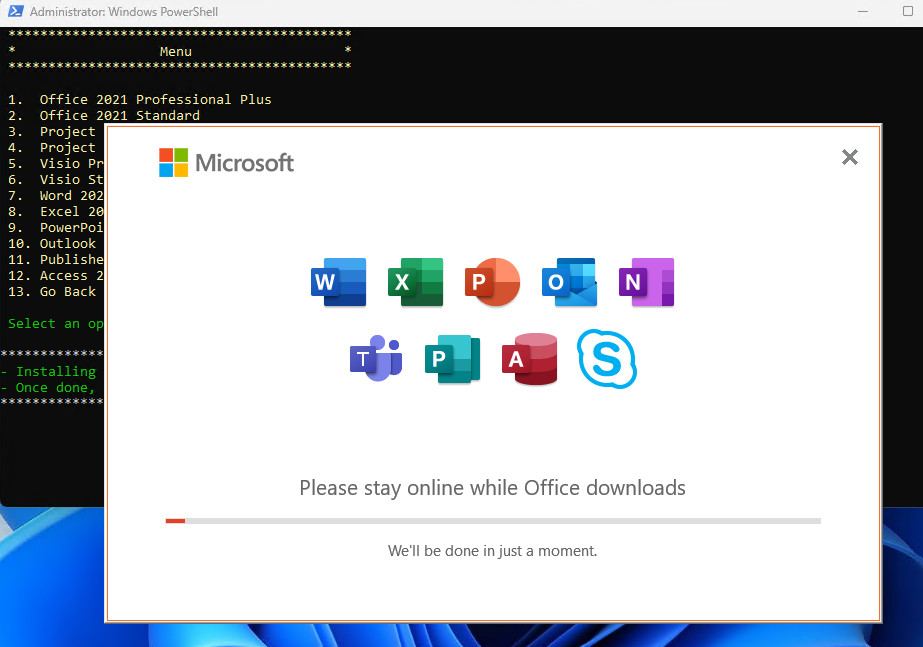
2.2/5 - (44 votes)

