Connect to Azure AD
Azure AD PowerShell Modunle
You need install MSOnline module only once. In the next time, run to connect to Azure AD PowerShell.
##Connect to MSOnline.
Set-ExecutionPolicy -ExecutionPolicy RemoteSigned -Scope LocalMachine -Force;
Install-PackageProvider -Name NuGet -Force;
Set-PSRepository -Name "PSGallery" -InstallationPolicy Trusted;
Install-Module -Name MSOnline;
Connect-MsolService;Disable MFA Office 365 for one user
Get-MsolUser -UserPrincipalName "chris@leoguides.info" | Set-MsolUser -StrongAuthenticationRequirements @()Disable MFA Office 365 for all users
Get-MsolUser -All | Set-MsolUser -StrongAuthenticationRequirements @()Disable MFA Office 365 for for group of users using CSV file
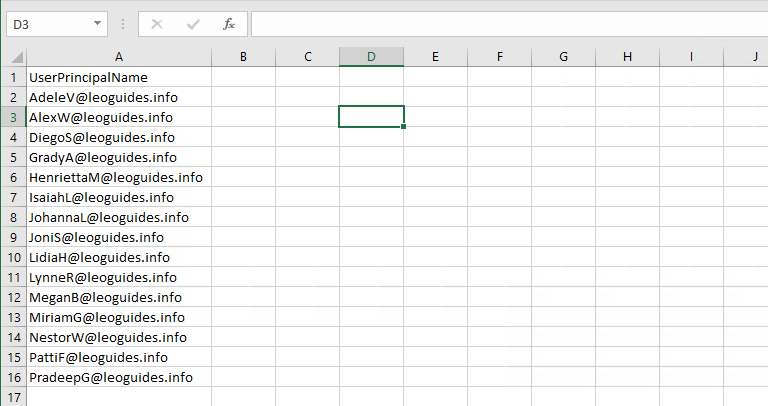
Import-CSV 'C:\Temp\Users.csv' | foreach {Set-MsolUser -UserPrincipalName $_.UserPrincipalName -StrongAuthenticationRequirements @()}Export Office 365 MFA status
$Users = Get-MsolUser -All | ? { $_.UserType -ne "Guest" }
$Report = [System.Collections.Generic.List[Object]]::new() # Create output file
ForEach ($User in $Users) {
$MFAEnforced = $User.StrongAuthenticationRequirements.State
$MFAPhone = $User.StrongAuthenticationUserDetails.PhoneNumber
$DefaultMFAMethod = ($User.StrongAuthenticationMethods | ? { $_.IsDefault -eq "True" }).MethodType
If (($MFAEnforced -eq "Enforced") -or ($MFAEnforced -eq "Enabled")) {
Switch ($DefaultMFAMethod) {
"OneWaySMS" { $MethodUsed = "One-way SMS" }
"TwoWayVoiceMobile" { $MethodUsed = "Phone call verification" }
"PhoneAppOTP" { $MethodUsed = "Hardware token or authenticator app" }
"PhoneAppNotification" { $MethodUsed = "Authenticator app" }
}
}
Else {
$MFAEnforced = "Not Enabled"
$MethodUsed = "MFA Not Used"
}
$ReportLine = [PSCustomObject] @{
User = $User.UserPrincipalName
Name = $User.DisplayName
MFAUsed = $MFAEnforced
MFAMethod = $MethodUsed
PhoneNumber = $MFAPhone
}
$Report.Add($ReportLine)
}
$Report | Select User, Name, MFAUsed, MFAMethod, PhoneNumber | Sort Name | Out-GridView
5/5 - (1 vote)


